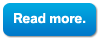What a webmaster need to do is to submit a site map to the search engine so that the search engine will index the web pages/blog immediately. He/she also can limit the site map to prevent the search engine to indexed unnecessary pages of the web/blog.
There are 3 major search engine that provide free webmaster tools
- Google : Google Webmaster tools
- Yahoo : Yahoo Site Explorer
- MSN : Bing Webmaster tools
Write by Arafa Daming